How did you use the media technologies in the construction and research, planning and evaluation stages?
For my research, planning and evaluation I have decided to display this in the form of a blog, to do this I had to create a blogger account along with accounts for Soundcloud and Youtube, so I could include sound files and videos regularly to my blog to make my research, planning and evaluation appear more interesting and include important things such as teaser trailers, magazine covers and posters.
Photoshop allowed me to create my poster and magazine cover. It allowed me to manipulate images, alter the filters, create the billing and include taglines, production company logos, cover lines and all the conventions found on posters and magazine covers.
Here is the first draft of my magazine cover
- For the black background I opened a new layer in photoshop, set it to A4 in black.
- The next step was the title, for this I set the colour of the type tool to white and used the noir medium font.
- For the next step I simple set the font to a smaller size and added the slogan, date, issue and price.
- For the next three steps I simply changed the size of the font for the coverlines, which I later moved once I had an idea of where I wanted things to go.
- For the banner I simple cropped an image of the colour I wanted and placed it where I wanted.
- To add the text I simple changed the colour from white to black.
- Once the text was done I decided to add a shadow to the coverlines, I did this by using a shadow effect, this effect enhanced both the black and in particular the white.
- For the circular banner I used the same colour image as I did for the previous step however to get a perfect circle I used Elliptical Marquee tool which allowed me to crop in the shape of a circle.
- Once again I used a shadow effect on the coverline.
- For the banner around featuring I simple cropped a rectangle using the cropping tool. Once I had done this I used the type tool and later a shadow effect for the word 'feature'.
- For the main coverline I simply used the type tool once again varying the size, but still using the noir medium font.
- For the image I used an app called glaze which allowed me to make the image appear as though it were a painting. Once the image was edited I put it onto a new layer in photoshop and used the quick selection tool to crop the dominant central image.
- The final step was to add a barcode. For this I took an image of a barcode and put it on a new layer in photoshop, adjusted the size and rotated it with the rotation tool.
- Once the magazine was complete I flattened the image (made the image one layer) by using the flatten image tool.
- For the background I create a new layer in photoshop, setting the colour to black and the dimensions to A4.
- I made a new layer this time setting the colour to golden.
- I then used the cropping tool to make the addition layer the right size.
- Once the layer was the right size I went to the filter gallery on photoshop and selected the film grain effect, which gave the layer an old fashioned feel to it.
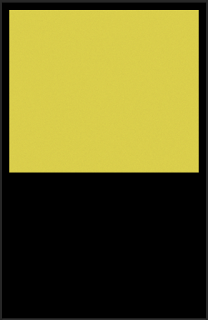
- I then used the type tool in noir medium font (the same font I used for my teaser trailer) and wrote out the tagline.
- Using the type tool in a larger size and red rather than black but still in noir medium I wrote out the title of my film (once again the same font used in my teaser trailer).
- To write out the names of the actors in my film I used the type tool, with noir medium font and in white.
- To create the billing I used steel tong font.
- Again I used the type tool to insert a social media reference and the release date to my poster.
- For the image of the girl I used an app called graze to get the effect that the image had been hand painted.
- To crop the girl I uses the quick selection tool.
- I took an image I found and using the quick selection tool I cropped out the silhouette of the man.
- For the final step I added the production company logo, by putting the image into a new layer.
- Once I had finished editing the poster, the poster was in multiple layers so I used the flatten image to make the poster into one layer.








































No comments:
Post a Comment